Your Home Theatre Experience
By A.J. Magoon, Marketing Director
You can watch our virtual production of THE CHRISTIANS on your phone, tablet, laptop, desktop computer or a number of other devices. For the most enjoyable viewing experience, however, why not create a full home theatre experience using your television?
There are a few ways to view THE CHRISTIANS from your TV at home:
HDMI CONNECTION
The easiest way to view THE CHRISTIANS is to connect a laptop, phone or tablet to your TV through an HDMI cable. For this to work, your TV will need an HDMI port, located either on the side or back.

Depending on the device you’re connecting, you will need to plug the other end of the cord into the device’s HDMI port (often the case with a laptop)

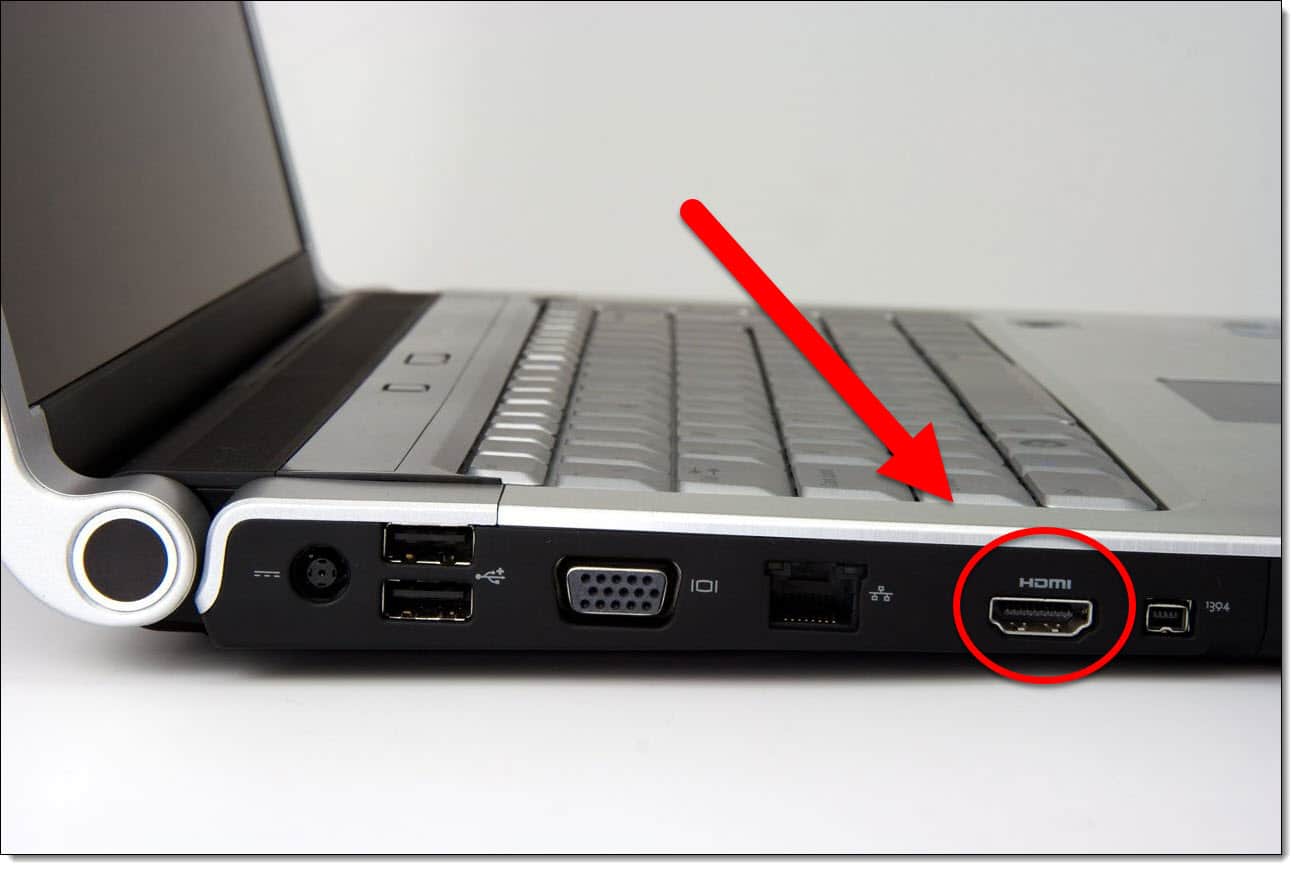
or a charging port (often the case with a phone or tablet). They can look like this:



The type of device you’re connecting will change the type of cable you need, so make sure you’ve got the right kind ready to connect!
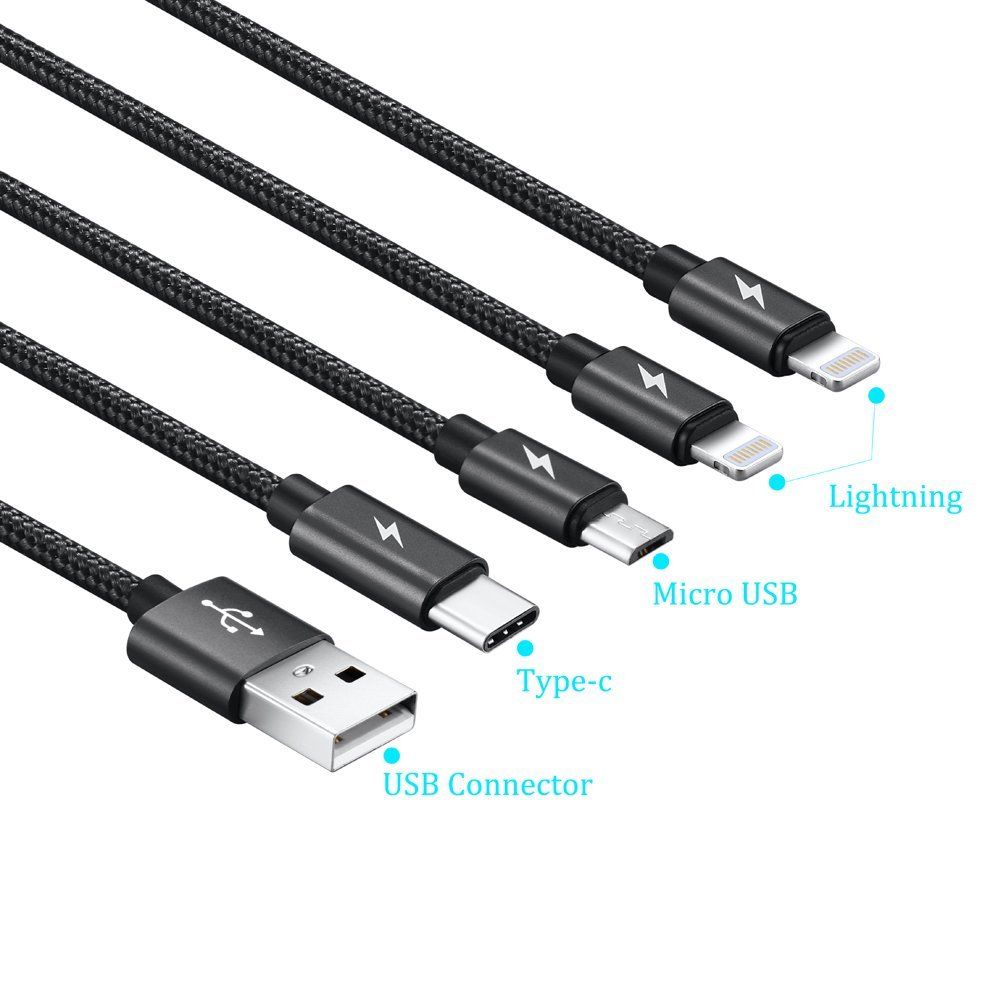
Once you have the correct cable and you’ve connected your laptop, phone or tablet to your TV, it will either automatically begin sharing your screen or you will need to go into your TV’s menu using your remote control to change the source or input to HDMI – this will correspond to the HDMI slot you’ve connected to on your TV. There may be more than one from which to choose.

Once you’re connected, the sound should be coming out of your TV rather than your device. If not, check your device audio settings by selecting the arrow next to ‘Mute’ on the bottom right of the screen and either choose ‘Same as system’ or your TV speakers if that appears as an option under ‘Select a speaker.’
CASTING FROM ANOTHER DEVICE
The other way to get our show to your television is to stream or “cast” it from another device. This requires you to have an accessory like a Chromecast, Amazon Fire Stick, Roku or Apple TV attached to your TV.
When your phone, laptop or tablet is connected to the same Wi-Fi network as the accessories listed above, you should be able to find a “cast” option on your device. This is sometimes also called “Screen Mirroring,” “Quick Connect,” “Smart View” or other names. To find it, look in your options or settings.
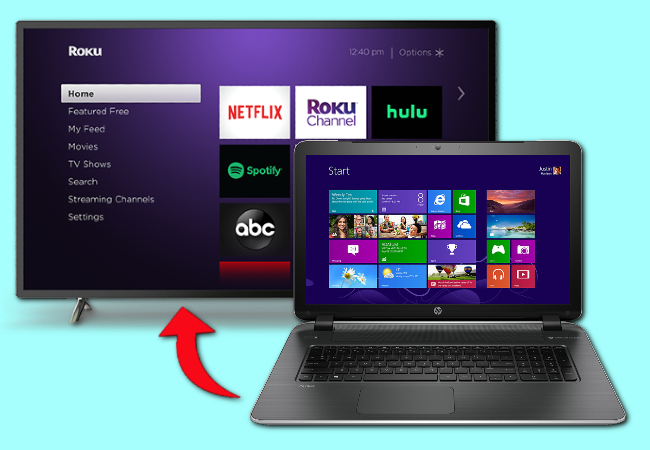
Once you’ve found it, turn it on to cast your device’s screen to your TV accessory, and start the video!
Here are some more device-specific instructions:
Do you have a Roku?
The easiest way to cast from your device to a Roku is to play a video through a service or site that already has a Roku app, like YouTube, Vimeo or Netflix. From there, you should see an option, usually in the upper right-hand corner, to cast the video to your Roku.
Find out more about casting to a Roku from a phone or laptop.
Do you have an Amazon Fire TV/Fire Stick?
You can mirror your device’s screen onto your Amazon Fire TV or Stick using the screen mirroring option! This way, everything you see on your phone, tablet or laptop is also displayed on your TV.
Find out more about screen mirroring with a phone or laptop.
Do you have an Apple TV?
AirPlay will allow you to play content from your iPhone, iPod or iPad.
Find out more here.
For the best results, we suggest testing out your setup before the day you plan to watch the show and contacting us with any remaining questions!
Call our Home Theatre Hotline at (414) 278-7780 between 10am and 2pm Monday thru Friday and we will do our best to help answer your questions!
Need more help? Let A.J. walk you through this process in this helpful video!
